Video corruption can occur in any video file stored in the camera, computer, SD card, or other media. It becomes irritable when the videos are unplayable. Whether you are a professional or one, who loves to capture memories, losing out your precious recordings due to corruption can be a professional or a personal loss.
There can be various reasons for videos getting corrupt, right from – wrong camera settings during the time of the shoot to having a virus-infected storage drive. Videos can get corrupted during the shoot, editing, processing, or even while performing a simple file transfer.
Common reasons for video corruption
The corrupt videos become truncated, jerky, flicker, broken, no sound, out-of-sync, show errors, stop running after a few minutes, freeze, black screen, or do not play at all.
There can be various reasons for videos getting corrupt, right from – wrong camera settings during the time of the shoot to having a virus-infected storage drive. Videos can get corrupted during the shoot, editing, processing, or even while performing a simple file transfer.
Common reasons for video corruption
- Virus infection
- Computer crash
- Interruption during download or transfer of video file
- Sudden shutdown of computer while watching the video
- Improper camera settings or others.
The corrupt videos become truncated, jerky, flicker, broken, no sound, out-of-sync, show errors, stop running after a few minutes, freeze, black screen, or do not play at all.
Repair with Stellar Repair
- Download, install and launch Stellar Repair for Video on your PC
- Click Add File and browse to add the corrupt videos.
- Click Repair to fix added videos.
- Click Save Repaired File
Repair with VLC Media Player
The popular VLC Media Player not only plays your videos but also has an added capability to fix the corrupt videos. You may use it to fix minor corruptions in your video files.
Steps to fix corrupt video file in VLC Media Player
- Make a copy of the original corrupt video file
- Open VLC Media Player and click on Tools on top
- Select Preferences from the dropdown
- Click Input & Codecs
- Go to Damaged or incomplete AVI file
- Select Always fix in the dropdown
- Click Save.


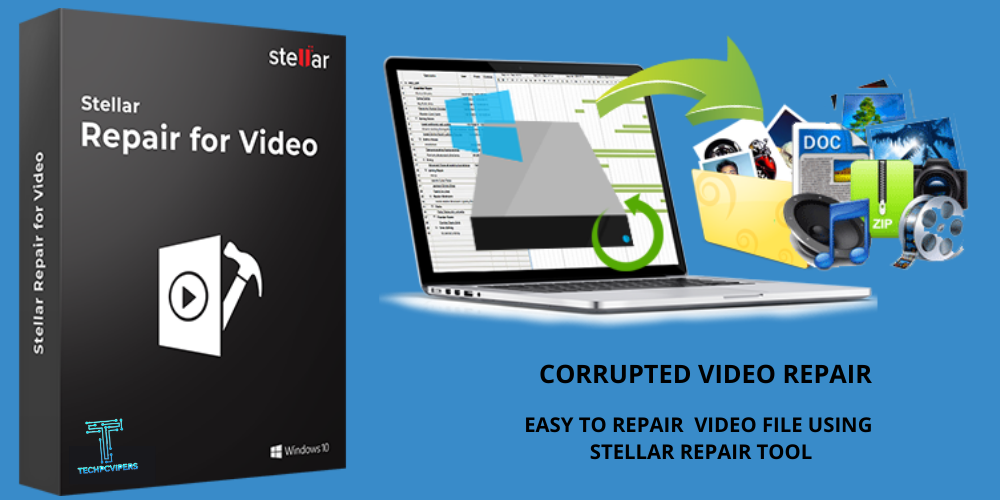


.webp)
![Score! Hero v1.732 [Unlimited Money/Energy]](https://blogger.googleusercontent.com/img/b/R29vZ2xl/AVvXsEioYCm9M8-ETkkWhQTkKmsy7xd5a4E3-VAc8fU6hdtQPfd4SmVPM0ljfsyt_MLJzBIu5A3Xb8wcO1mxvq6V28PxVUEmhNohIsK-s_lskyiUdWopQ3C0-VHI1nc6eSodRshCp42BI317f0YhNi8EvnZTJN5BPbsL0tKnF43st_fBJJJ5E_gHpVOFY9W73w/s72-w320-c-h320/scorehero.webp)


No comments:
Post a Comment